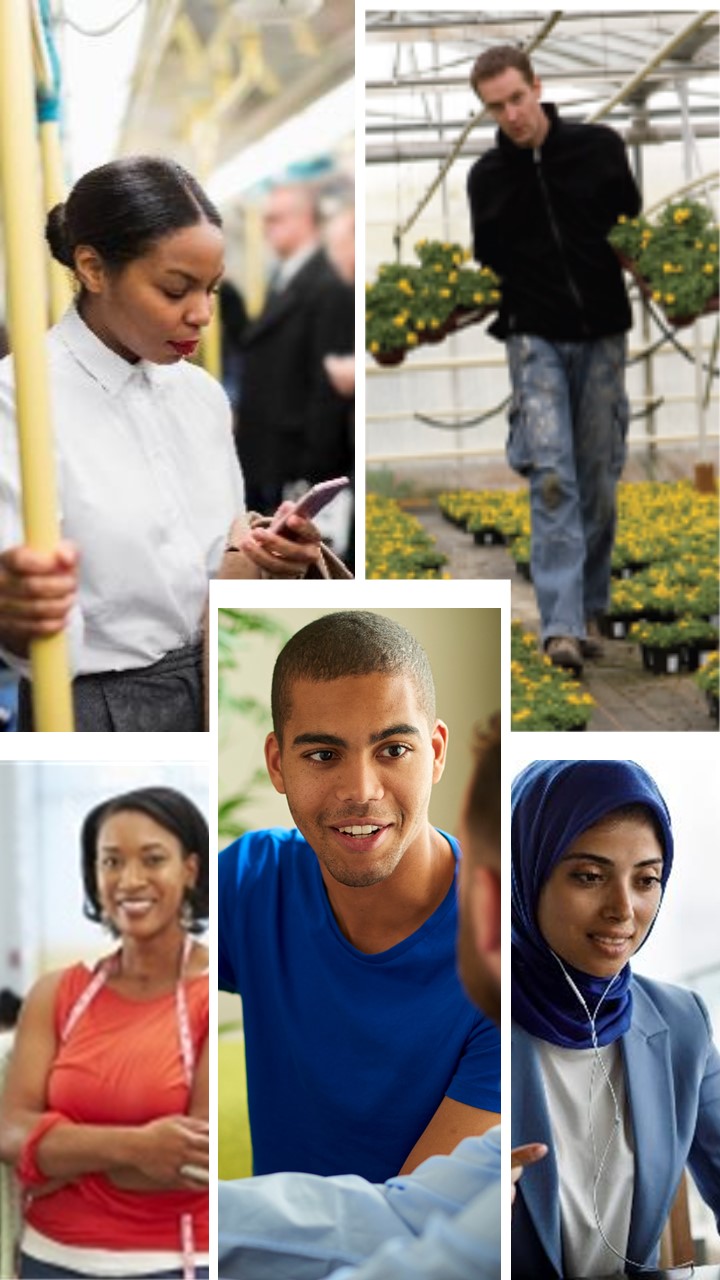
About the Database
Exploratory Program Steps
Exploratory - Using the Skills Library Screens
Exploratory Guide
Exploratory Program - Providing Orientation
Lesson Planning Ideas & Suggestions
Lesson Planning: [1.] Career Pathway Information
Lesson Planning: [2.] Hands-On Projects
Lesson Planning: [3.] Applied science, math and other academic skills
Lesson Planning: [4.] Safety Skills
The Skills Library CVTE Database provides checklists, reflection screens, exploratory scheduling, curriculum tools, and a variety of other tools for teachers, students and administrators in CVTE programs. Visit https://skillslibrary.com/skillslibrarycvte.asp, as well as this guide, for a profile of the database.
Database Development & Technical Support:
Jennifer Leonard
The Skills Library
Email: jleonard@skillslibrary.com
Phone: 781-321-7894
In the Freshman Exploratory Program, Grade 9 students explore all of the CTE programs in the school, learn about the programs and about their own interests and skills, and make program choices. At the end of the Exploratory program, students are placed into the CTE program that will be their home for the rest of their high school experience.
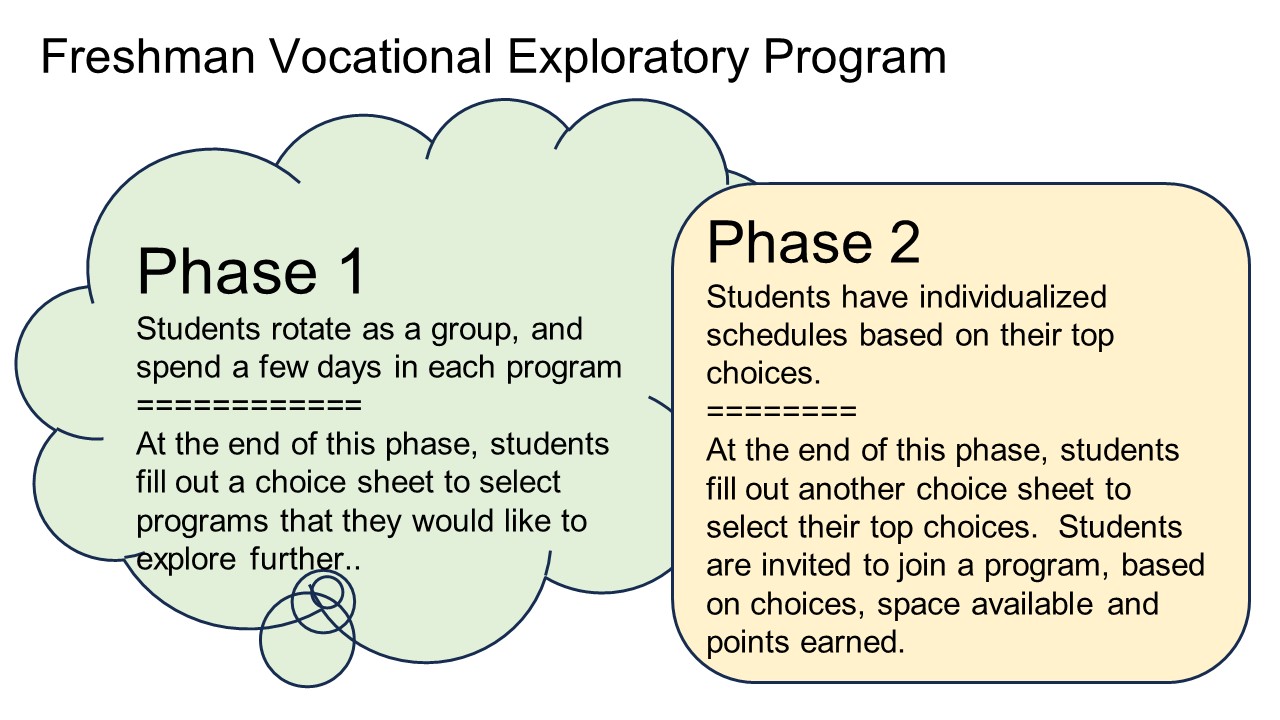
The program is organized in two phases. In Phase 1, students visit each of the programs for a short rotation. At the end of Phase 1, students complete a program choices form, indicating the programs that they would like to explore further. Students are given individual schedules for Phase 2, and participate in longer rotations in their top choice programs. See the exploratory calendar in the Skills Library database at Exploratory Calendar for details about the rotation schedule.
During each rotation, students learn about what to expect in the program. Students will:
~ Learn about career pathways and postsecondary education opportunities related to the program;
~ Participate in some basic hands-on projects to get a flavor of the program;
~ Preview some of the applied science, math and other skills used in the program;
~ Preview some of the safety skills used in the program, and practice basic safety skills via the hands-on project;
~ Tour the shop to learn about projects, equipment, tools and materials they can use in this program; and learn about student opportunities in the program, such as internships, coop experiences, field trips and special projects and programs;
~ Complete a reflection journal entry via the Skills Library screens.
The Exploratory screens provide tools for managing the Freshman Exploratory Program.
For Students:
-----------------------------------------------
Students receive a daily email telling them what exploratory rotation they have that day, along with general reminders, plus a link to the Skills Library student pages. On the Skills Library student pages, students can:
~ View their exploratory schedule, including the date, program name, teacher name and room number;
~ Complete a reflection journal entry for each rotation;
~ Review the exploratory orientation slide show and an overview;
~ See a summary of the points they have earned so far;
~ Fill in program choice forms at the end of Phase 1 (to choose programs they wish to explore further) and at the end of Phase 2 (to choose their top choice programs).
~ Complete an end-of-program survey, career values exercise, or other surveys and activities.
Students sign in via the shortcut address (see home page for address) or the full website link (also available on the home page). Students sign in with their student ID and first name. Students can set a password later.
For Teachers:
-----------------------------------------------------
Under the EXPLORATORY tab on the database navigation menu, teachers use the following screens:
~ View and print class lists for each rotation via the Class List screen.
~ Enter attendance and scores for each rotation via the Attendance and Rubric screen.
~ View school-wide lists to show which students are in which classes each day;
~ View the Exploratory calendar with rotation dates and key events;
~ Look at summary views, including accumulated points earned, attendance, and reflection journal entries.
~ Each teacher has a username and password. New teachers, or their colleagues, can mail Jennifer Leonard at jleonard@skillslibrary.com, with the teacher name, email address, and name of the CTE program, to ask for a username and password.
For Staff / Administrators:
------------------------------------------------------
Along with teachers, school staff and administrators can view the exploratory calendar, daily school-wide lists, and overall schedules to see where each student should be each day. These screens are available to anyone with a link, and so the staff do not necessarily need to have a database account to view. The links are shared with staff via emails and memos, and can be posted in a shared location such as a Google doc in a shared folder. The screens are mobile-friendly, and so staff can look up the daily schedule via their phones or tablets when they need to help a student find their assignment.
Overall:
------------------------------
~ A reports menu provides teachers, staff and administrators with a variety of views, such as total points earned, information for report cards and mid-term progress reports, daily attendance, cumulative attendance data, and summaries of student choices and assignments.
~ The exploratory calendar screen, class lists, rubrics, and other features are customizable, directly by administrators or in collaboration with the database administrator. The EXPLORATORY ADMIN tab in the database includes screens for adding a student, creating or changing a schedule, and editing the calendar.
~ Anytime during the exploratory program, staff and teachers can email or text Jennifer Leonard for assistance in adding students, changing a student schedule, or adjusting the calendar.
Slide Show:
------------------------------------------
View the slide show linked below for a view of the Skills Library Exploratory screens.
Students receive automated emails throughout the Exploratory program. Emails include:
~ What rotation they have that day, including the program name, teacher name, and room number;
~ A link to the Skills Library student pages where they can view their schedule, complete reflections, and other features;
~ A reminder to complete the reflection journal at least once per rotation;
~ Other announcements and reminders.
During the program choice process at the end of each phase of Exploratory, students receive emails with a link to the program choice form, along with any instructions or reminders.
Database administrators can edit the text of the emails to add announcements or other updates.
Please see the Exploratory Rubric page, under the About-Instructions-Resources tab, and a quick view, linked below, to see the rubric used for Exploratory program scoring.
Exploratory scores are based on the points assigned during each rotation. Teachers are encouraged to show variation in the points assigned, reserving the highest scores for excellent work.